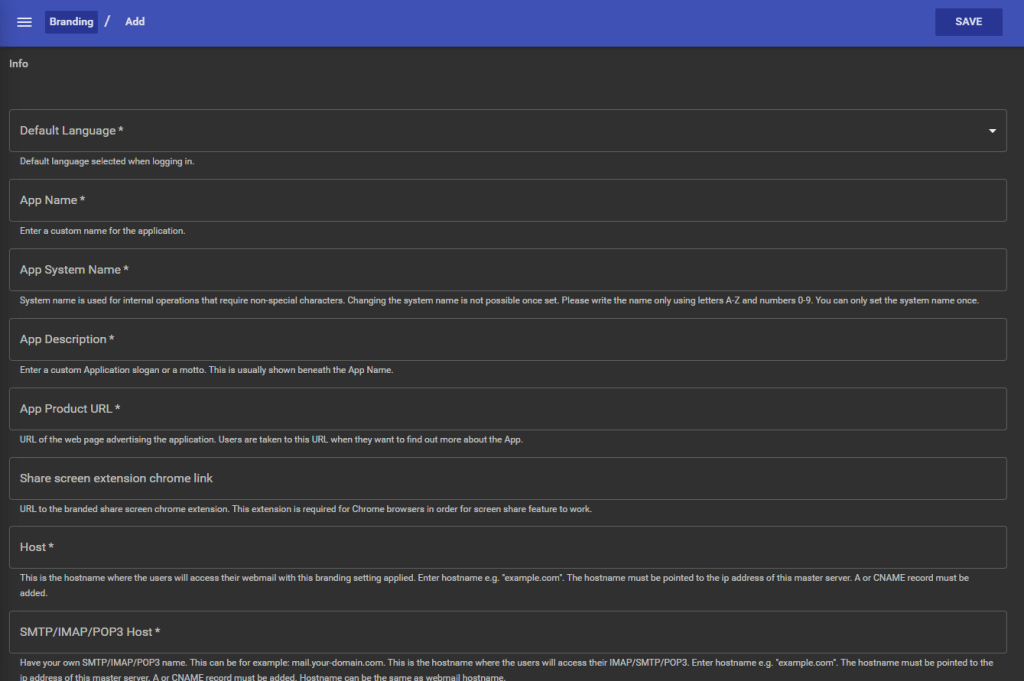With Crossbox’s branding and customization options, you can personalize your experience to fit your business or website identity. You can personalize the URL, Logo, and colors directly from your CrossBox Dashboard.
Before to start with the CrossBox customization, you need to create two CNAME records in yous dns/hosting provider:
The first records will be used as url where yous customer will access the CrossBox GUI, for example office.example.com, the secord record will be use as mail host, the host your users will set as mail host in theirs email clients like Outlook. for example mail.example.com
All you need to do is to create two CNAME records:
- office.example.com CNAME mail.remarkablemail.com
- mail.example.com CNAME mail.remarkablemail.com
After the record creation. You can start the CrossBox customization:
- In your RemarkableCloud Email Dashboard create a new email account admin@example.com, where example.com is the domain you want to use in Crossbox (the same where you created the CNAME records)
- Using the admin@example.com account login to CrossBox
- From CrossBox Panel, go to Admin >> Branding
- Click on the “+” button in the right-down corner
- Is important to keep the “App System Name” as “CrossBox”
From there, You will be able to customize many aspects of CrossBox.
You have to be especially careful with the following items:
Host: This is the URL where you and your customer will access their CrossBox Webmail, you can use any host you want, for example office.example.com.
SMTP/IMAP/POP3 Host: This will be your hostname for setting your emails in email apps like Outlook. You can use the same hostname you used in the Host field or another different one like mail.example.com; whatever hostname you chose, you must create a CNAME record to link your hostname (example: mail.example.com) to mail.crossbox.email.
CrossBox will generate SSL certificates for your hostnames, but this process can take up to 24 hours, so be patient and wait 24 hours after you customize your hostnames and create the CNAME records before starting to use your custom URL.
Color, logo, and description are straightforward to personalize.
We don’t recommend customizing the mobile app unless you know what you are doing.
Click the “Save” button when you are happy with your customization.