Introduction: #
Domain Name System (DNS) is the phonebook of the internet. By setting up custom nameservers in WHM, you can have more control over DNS for your domains. This tutorial will guide you through the process.
Prerequisites: #
- A cPanel & WHM server
- Basic familiarity with the WHM interface
- Domain name for custom nameservers
Step-by-Step Guide: #
1. Log in to WHM #
- Open your web browser.
- Access WHM by typing in its URL, usually
https://your-server-ip:2087. - Enter your WHM credentials.
2. Go to Basic WebHost Manager® Setup #
- In WHM, locate the search bar at the top-left.
- Search for “Basic WebHost” and select “Basic WebHost Manager® Setup”.
3. Enter Custom Nameservers #
- Within the Basic Setup page, you’ll find the “Nameservers” section.
- Here, you can set your custom nameserver details.
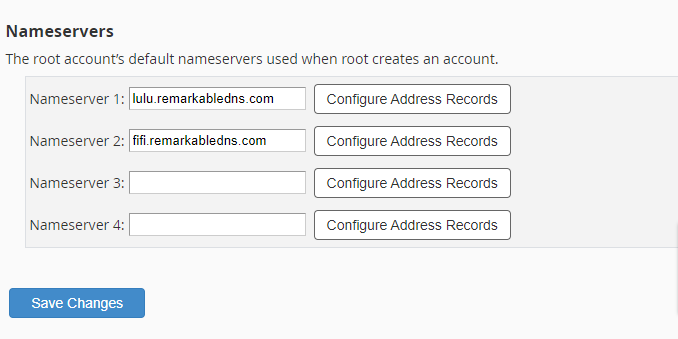
The above image displays the “Nameservers” section. As shown, two nameservers have been added:
lulu.remarkabledns.comandfifi.remarkabledns.com. You can add additional nameservers if needed.4. Configure A and AAAA Records #
- Beside each nameserver, there’s a “Configure Address Records” link.
- Click it, and a popup will allow you to set an A record (IPv4) and an AAAA record (IPv6) if needed.
5. Save Your Changes #
- After adding your nameservers and their IP addresses, hit “Save Changes” at the bottom.
6. Create Glue Records at Your Domain Registrar #
- Navigate to your domain registrar’s control panel.
- If your domain is registered with us, we can create your glue records for you. Simply reach out to our Support Department.
- For those managing their domains elsewhere, look for an option to manage or configure DNS settings for your domain.
- Find the section for creating “Glue Records” or “Host Records”.
- Add your custom nameservers (
lulu.remarkabledns.comandfifi.remarkabledns.comin this example) and associate them with their respective IP addresses. You can get our DNS IP Addresses from remarkablecloud.com - Save your changes.
Conclusion: #
Well done! You’ve set up custom nameservers for your domain in WHM. Remember, DNS changes may take up to 48 hours to propagate across the internet.
